How to Correct Flawed LAS/XLS Exported Data (a.k.a. Fix Gaps) in iBall Gas Chart
PRECONDITION:
My Lag Depth on Gas Chart/Bloodhound is not showing up correctly.
This can be caused by a number of things, ranging from being connected via the network by accident, to missing data in the database that Gas Chart uses, to a misconfigured lag in the Gas Chart software package.
STEPS TO RESOLVE:
1) It is advised that you are using the latest version of Gas Chart. You can download a version from https://iballinst.com (click the “Downloads” button and you will get to the section where you can download and install Gas Chart’s latest version).
2) First, make sure you’re connected to the Bloodhound via the Local USB/virtual COM port as opposed to the network. To do this:
a) Right-Click in Gas Chart to bring up the “Gas Chart Control Box”.
b) Click the “Setup” button.
c) Go to the “Bloodhound” tab on the setup screen.
d) Make sure the check box in the bottom section entitled “Use Network Instead of USB…” is NOT
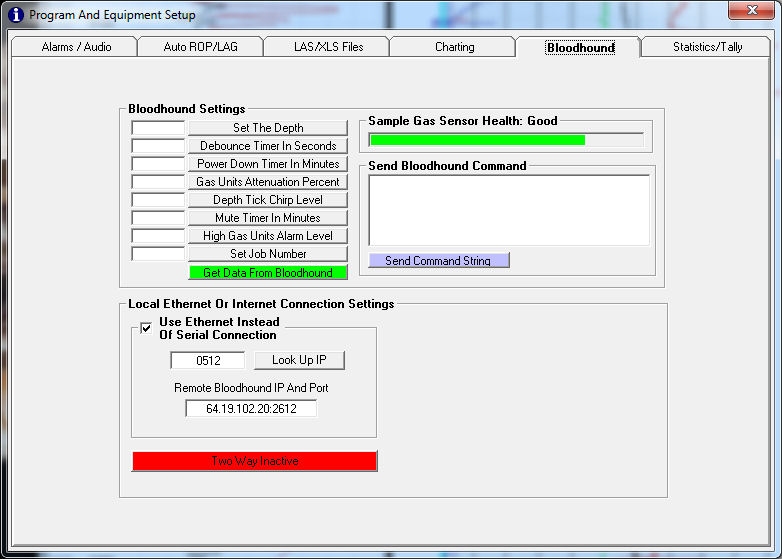
3) Make sure you are scrolled all the way to the most current time in Gas Chart (top or bottom, depending on which way you have it set for new data – whether it’s populating at the bottom and pushing the chart up, or coming in at the top and pushing the chart down). you want to be looking at the newest data.
4) Roll your mouse over to the right hand chart in Gas Chart (the time-based part of the chart).
5) Slowly roll it to the left of the right-hand (time) chart until your mouse cursor changes to an “up/down arrow”.
6) Move the mouse cursor up or down to the newest time segment you can get it to (either the top or bottom, depending on whether it’s pushing the chart up or down as in Step 1 above).
7) Once you’re on the newest time segment, right-click the mouse. Verify that a green box to the right and below the cursor comes up and it has a valid depth value (if it say 0.0ft, then you are off the end of the depth and you need to move either up or down a little and right-click again. Repeat until you have a valid depth number).
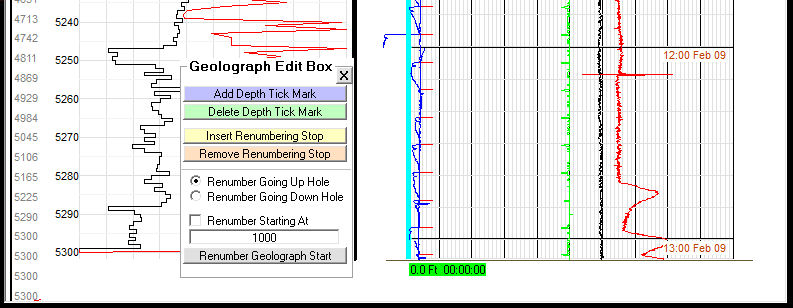
8) Click on “Renumber Up Hole” and wait for that to finish.
9) Left-Click on the gray button that reads, “Renumber Geolograph Start” and wait for the process to complete.
10) Right-Click on Gas Chart to bring up the “Gas Chart Control Box”
11) Click on the “Setup” button, and go to the “Auto ROP/Lag” tab.
12) Click on the “Recalculate Lag for the Total Database” (red) button.
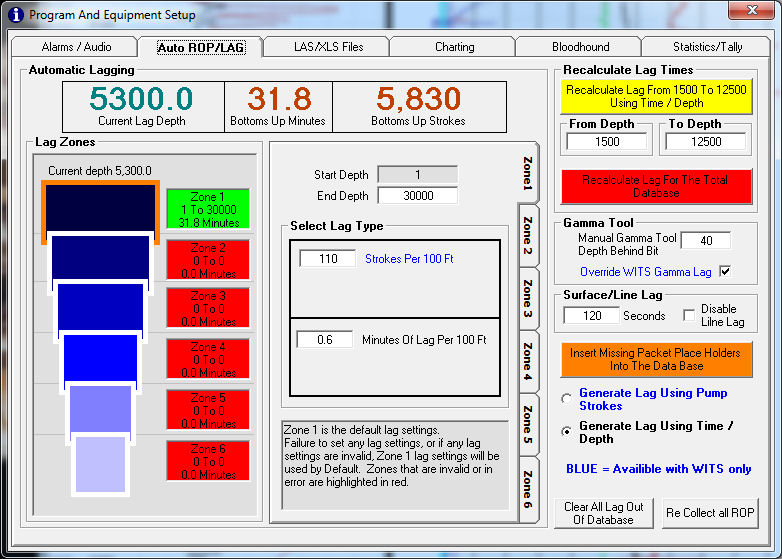
13) Close Gas chart and re-start it.
This should resolve the problem in about 95% of the cases